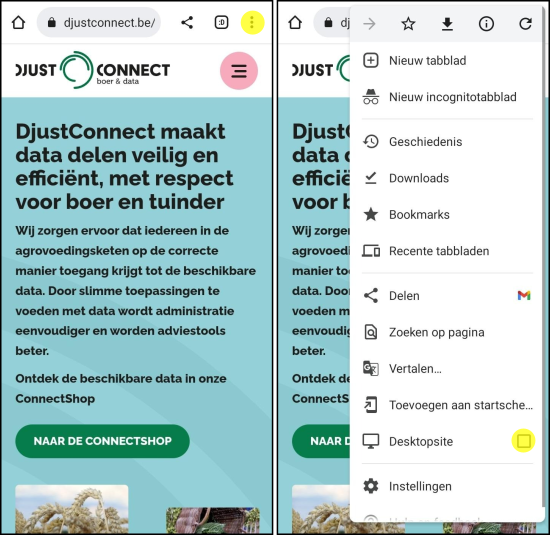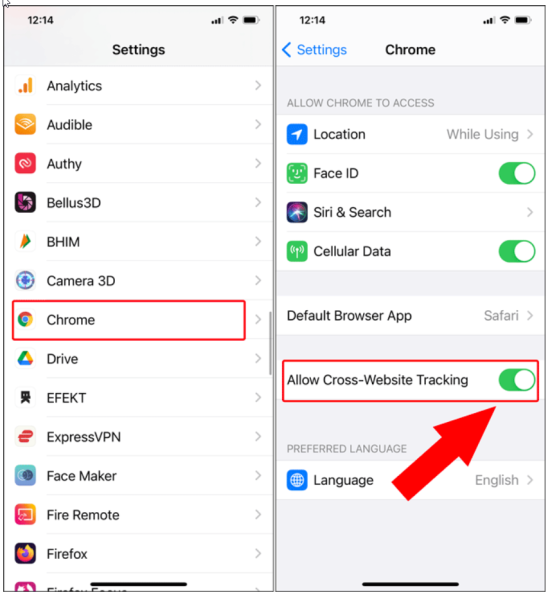Getting started
Using DjustConnect is very simple. Once you’re registered you are redirected to a personal dashboard.
Want to get more out of your data?
In the agri-food sector we produce food and data. From the moment a product leaves the farm it becomes part of an extensive agri-food chain. New data gets added at each link in the processing chain. Each link therefore has data with its own potential value.
By drawing up a digital strategy and by correctly addressing the technical, legal and business considerations, your company can get more out of your data.

Technical
How can you ensure that your technical choices support your digital roadmap?
- Use APIs to share data more quickly and more flexibly.
- Be sure to use certain standards and identifiers that are useful for potential data receivers.
- Using DjustConnect handles many IT issues for you, so you can concentrate on the content.
Legal
What about privacy, data ownership and the required contracts?
- DjustConnect offers one central digital contract for all users and participating companies
- The rules are clear and are in line with the EU Code of Conduct for data sharing in agriculture
- The technical infrastructure ensures that data can only be shared after explicit consent and under the conditions specified in the data request.
Business
You want to develop a revenue model for data sharing?
- Determine the best revenue model for your project, and see it as part of your overall business model.
- Always look at your revenue model in relation to that of your partners, so it works best for everyone.
- Find out how this model adds value for the farmer as well.
- Invest in growth first; count on profit later.
Frequently asked questions
How can I start using DjustConnect?
You first need to register with DjustConnect. You can find how to this in more detail here.
When you’re registered you can simply log in using your eID or itsme app.
How can I register as a farmer or horticulturist with DjustConnect?
Using the pink ‘Sign in’ button on the upper right-hand side you can reach the DjustConnect Portal. To register you choose the right option: Join DjustConnect and own your data! ‘Register as Farmer’. You will be asked to enter your email address.
You will receive an email with a link to complete the registration.
Keep your itsme or your ID, card reader and PIN at the ready.
Did you not receive the email? Check your unwanted items or spam folder.
When you’re logged in, choose the option ‘business or organisation’, which will take you to your personal DjustConnect dashboard.
How can I register with DjustConnect?
You can register with DjustConnect using your eID (electronic ID)
You need the following:
- your ID, and the 4 numbers of the PIN-code of your ID
- the right software to use eID. If you’ve not used eID before (such as for e-services or tax on web) you can download the software for free
- a separate card reader or a card reader built into your PC or keyboard
Can I use itsme or other digital keys to log in?
Yes, you can log in using itsme, a safety key on the mobile app or using a safety key sent through a text message.
Who has access to my Djust Connect?
Your company’s DjustConnect is accessible for:
- you
- people you have given access through the DjustConnect Portal
Companies, laboratories, audit or control authorities have no access to your data.
How can I give other people access to view and manage my DjustConnect?
As (co-)manager you can give other people access to your DjustConnect. In the DjustConnect Portal you click on the link ‘Users’. This gives you an overview of who currently has access to your DjustConnect. At the bottom there’s a button ‘invite user’ which asks you to enter the email address of the user you want to add. This person will receive an email asking to register.
How can I manage the data requests in DjustConnect?
Once you’re completely registered you can manage your data requests. You can change the data requests when you log in. This is currently available for IKM-NET. More applications using DjustConnect will be launched in due time. When they do you will see new data tabs for different applications. You can manage the data requests by clicking ‘overview’ in the data tab to get a detailed overview of the requested data sources. You can give permission for each data source separately in the column ‘Actions’. You will see a checkmark in ‘Status’ when you have given permission. These data will be sent to the application.
My dashboard is empty. Why?
Not a dairy farmer? Then it is possible that there are no data-requests for you at this moment. Behind the scenes we are working hard on new applications. Please register today to be personally kept informed of data-requests for your business through email. This way you keep 100% control over your agricultural data, now and in the future.
Which applications work on DjustConnect?
There are a lot of applications active on DjustConnect. Have a look in the Connectshop and find out which APIs are available.
Which data is available via DjustConnect?
The data is made available via APIs (Application Programming Interfaces). If you are looking for data, please check the API marketplace to see if it is already listed. If not, you can contact the helpdesk and we can look at your case together.
Experiencing a problem logging in?
Signing in to DjustConnect is smoothest if you use Google Chrome as your browser. For browsers such as Edge, Safari, Firefox, Opera or others, logging in works best if you briefly disable the cookie blocker in the settings. Do problems persist? Please get in contact.
Can I access my DjustConnect dashboard on my smartphone?
DjustConnect is up and running smoothly from your PC today. Unfortunately, there is no app or mobile version of DjustConnect today.
This allows you to use DjustConnect from your smartphone, but the display will not be pretty and the ease of use will be much less.
If you still want to try this, we recommend ticking "desktop site".
My iPhone cannot open DjustConnect. How to Enable Cookies in Chrome on iPhone?
Google Chrome has first-party cookies enabled and there are no settings to turn that off. However, by default, iOS disables third-party cookies. If you want to turn that on, we have to again head over to Settings.
Under the Settings menu, scroll down to Chrome and tap on it. Under the Chrome Settings, turn on the toggle beside “Allow Cross-Website Tracking”.
Do you have a question?
Do you want to cooperate or would you like more information on what DjustConnect can do for you? Don’t hesitate to contact us.